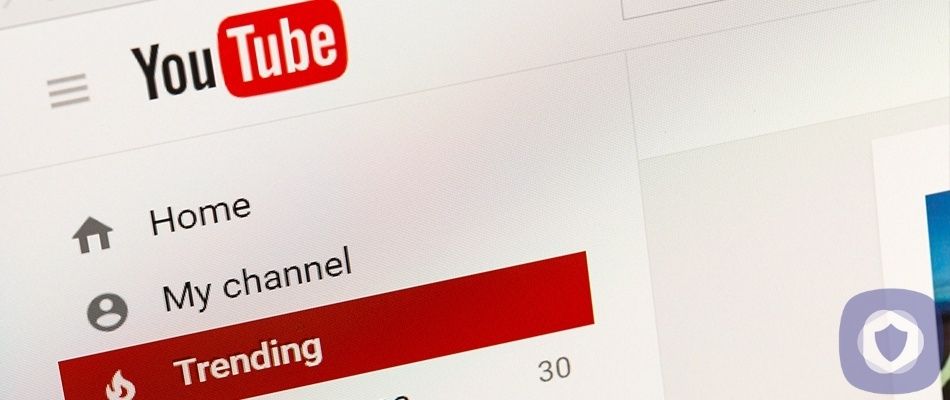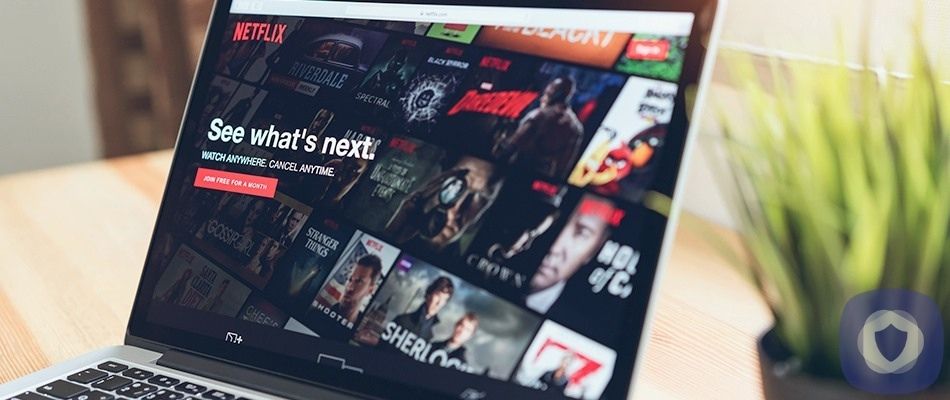Instagram is a top social media platform owned by Meta, boasting over 3 billion users since 2020. This app allows users to upload photos and videos, organizing them by hashtags and geographical tags. Users can browse by tags and view trending content. Posts can be publicly shared or shared only with followers.
Instagram parental controls
Young people are drawn to social networks in general, but there’s something about Instagram in particular. Instagram requires you to be 13 years old; while this is relatively young, there are safety features that you should use to keep your teens’ accounts safe. In addition to the tips on this list, you should familiarize yourself with your child’s friends list and discuss screen time limits. This, in addition to setting up parental control features, is the best way to keep your child safe.
Step 1: Set your child’s account to private
You can select who can access/follow your child’s posts with a private account. Anyone can follow public accounts without your permission. A private account is a crucial safety feature, especially for young users. If your child’s account is private, nobody can access their posts or information unless they follow them back. You should regularly check their friends’ lists to ensure that there aren’t any names or people you don’t recognize.
- Select your child’s profile picture in the bottom right corner
- Click the three dots in the upper right-hand corner
- From the left, a screen will open; you should select ‘Settings’
- Scroll down to ‘Account Privacy’
- Tap to toggle and enable ‘Private Account’
Step 2: Block people
You should teach your child to block anyone making them uncomfortable, even if they haven’t broken any community guidelines. Cyberbullying is rife and can be subtle; the knowledge and confidence to block people are required for your child’s well-being and mental health. Blocking will mean that they automatically unfollow each other, and the Instagram user can no longer contact your child.
- Search for or click on the profile of the person you want to block
- Tap the three dots in the top right corner
- Click ‘Block’
Step 3: Reporting abusive content
Occasionally, your child may come across abusive or inappropriate content. You should help them report this to Instagram’s moderators. You have several options, depending on what you’re reporting.
- Select the three dots in the top right corner of the inappropriate user’s profile and click ‘Report’
- Swipe left on comments, then click the exclamation mark
- If it’s a private message, hold onto the message, tap and hold on to the message and click ‘report’
Your child will be notified via notification when the complaint has been dealt with, and upon reporting they’ll be given the option to block the offending user, too.
Step 4: Managing safety in Messenger Rooms
Messenger room is a new feature that will allow you to video chat with up to 50 other people. Users can join groups with their friends or invite them to groups. They can participate even without signing up for an Instagram account. While this is a great social feature, there may be a need to remove individuals from a group call or restrict people from joining.
There are two ways to restrict access to Messenger Rooms. A user can lock their room or remove individuals from a room.
To lock your Messenger Room on iOS or Android:
- Click the lock icon in the top right corner from the Messenger Room page to stop users from joining
- Click that same icon again to let users join the Messenger Room
To remove a Messenger Room participant on iOS or Android:
- From your Messenger Room, click the people icon to view all participants
- You’ll be given an option to remove every individual participant; click ‘Remove’ next to the participant you would like to remove
Step 5: Bulk managing comments
There are various ways to manage comments on your Instagram posts. One easy way is via bulk comment management. This option will let you analyze, edit and, if necessary, restrict who can comment on your child’s posts.
- Open the Instagram app
- Select your child’s profile picture in the bottom right corner
- Select the three dots at the top right of the screen
- Click ‘Settings’ from the options that appear
- Scroll down and click ‘Comment Controls’
- Here, you can explore the comment control options and choose which is best for your child
Step 6: Deleting multiple comments
If a comment thread starts derailing or getting out of hand, it’s great to be able to delete dozens of comments at once. You can repeatedly delete batches of 25 comments. To do so:
- Open Instagram
- Open the post you want to delete comments on
On iPhone, click on a comment, then the dotted icon in the top-right corner where you’ll choose ‘Manage Comments.’ With this option, you can select up to 25 individual comments to delete simultaneously. If you choose ‘More Options,’ you’ll access a feature that lets you block or restrict commenters’ accounts in bulk, allowing you to hide offensive comments.
On Android, you’ll need to tap and hold the comment, tap the dotted icon that appears and select ‘Restrict’ or ‘Block.’
Step 7: Turning off comments
Turning off comments is a useful feature and serves as an alternative to deleting a post if your child is becoming overwhelmed by the attention they’re receiving.
You can turn off commenting, which prevents people from commenting on a particular post. When you turn off commenting, it also hides previous comments. If you turn the comments back on, previous comments will come back.
To turn off comments for a post you’ve already shared on your iOS device:
- Tap the three dots above your post
- Click to ‘Turn Off Commenting’ or ‘Turn On Commenting’
You can share a post and automatically turn off comments before posting it. Where you’d add a caption, click ‘Advanced settings,’ then adjust the commenting setting.
Wrapping up
While Instagram isn’t necessarily marketed as child-friendly, it’s quite easy to set up parental controls, and Instagram offers fairly decent privacy settings. With that said, it’s still a good idea to keep an open dialogue with your child as they explore the world with social media use, to get familiarized with their friends-list and who they speak to, and warn them of the dangers of social media use.
This article has been reviewed and approved by Officer Banta.

Officer Banta is the official SecurityNerd home security and safety expert. A member of the Biloxi Police Department for over 24 years, Officer Banta reviews all articles before lending his stamp of approval. Click here for more information on Officer Banta and the rest of our team.