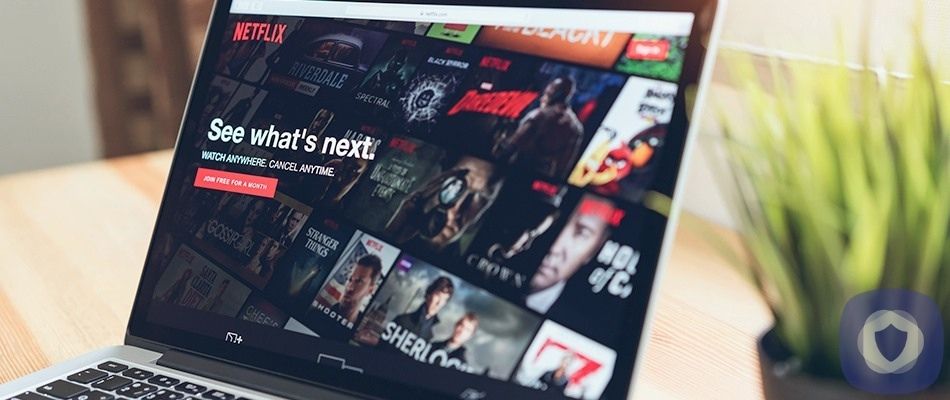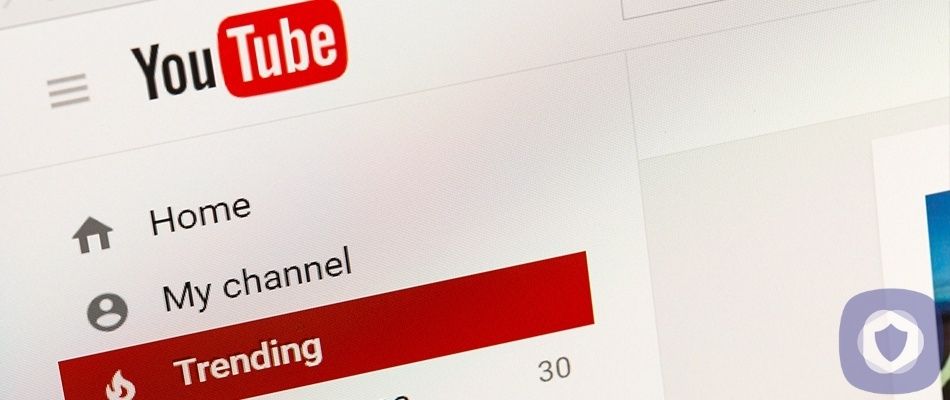Long gone are the days when kids had to break out the “TV Guide” to see when cartoons were on or convince mom and dad to head out to Blockbuster to rent a movie. Today’s kids have access to endless entertainment options on streaming apps like Netflix with just a few taps on a screen.
As great as that is in some respects (no more fines for failing to rewind!), it also opens the door to mature content containing sex, violence and drugs. Fortunately, there are some parental controls built into Netflix that parents can activate to help keep tabs on their children’s viewing habits. Here’s how.
1. Restrict content by profile
You can create up to five profiles under one paid Netflix account. This allows five people to have their own page populated with their own programming and content suggestions related to their specific viewing habits and preferences. If your kids are using Netflix, you will want to make sure that you create a “kid-friendly” profile for them, separate from your own profile. When it comes to setting up your kid’s profile, tick the box marked “Child.” Once you do that, you’ll be able to select from two further options: “For Little Kids Only” or “For Older Kids and Below.”
What do those designations mean exactly? Well, Netflix classifies movies and shows into four categories based on their rating:
- Little Kids: G, TV-Y, TV-G ratings
- Older Kids: PG, TV-Y7-FV, TV-PG
- Teens: PG-12, TV-14
- Mature: R, NC-17, TV-MA
That means if the “Child” box is checked, users of that profile won’t see anything above a PG rating at most. For older kids, you can skip checking the “Child” box and then choose “Teens and Below” or “All Maturity Levels” based on which you think is right for your child.
Whichever category you select, they’ll only be able to watch content within that category and the category(s) below. For example, if you select Teens and Below, they’ll also be able to watch content rated for Little Kids and Older Kids, but not that which is rated Mature. This can be done on a profile-by-profile basis, with differing maturity levels set for each.
2. Create a PIN
To further control content, you can create a PIN. This PIN can be used for two purposes: 1. You can dictate that it must be entered before playing any shows or movies that are above the maturity rating you set for the account; and 2. You can require it before specific TV shows or movies will play.
First, here’s how to create you PIN: Select Parental Controls under your account’s Settings section. After entering your Netflix account password, then you’ll be asked to choose four numbers—that’s your PIN. Of course, don’t share it with your kids, or the limits you set will become useless.
3. Restrict content with a PIN
Once you have a PIN, you can then choose to limit viewing for the entire account based on maturity level. Under Restrict by Maturity Level, you can choose from Little Kids, Older Kids, Teens or Adults. Once you select one, then no content that is rated above that level will be viewable without the PIN. If you select Little Kids, then no content will play at all without that PIN being entered first.
Note that these settings affect all profiles under the account. That means you’ll need to remember your PIN to watch “Orange is the New Black” if you set the account’s maturity level as Teens and Below. You can change the settings at any time, but no one else without the PIN can.
4. Pin-protect specific shows and series
Say you’re okay with your teen watching most content, but there are a couple of specific TV shows that you simply don’t want them watching. You can PIN protect individual movies and TV series. Just type the name(s) of the show (s) in the Restrict Specific Titles box, and no one without the PIN can watch it/them.
Again, this is for the entire account; you can’t block specific content on a profile-by-profile basis.
5. Check their viewing history
Want to see what your kids are spending their time watching? Go to their profile, and then under Account scroll down to Viewing Activity. There you’ll see a list of what they’ve watched and when they watched it. Note, however, that you won’t be able to view their activity if it’s designated as a Kid account.
Related – YouTube Parental Controls
Setting parental controls on Netflix is a good first step
Will these Netflix parental controls ensure your kids never see inappropriate content? Of course not, but they can help you monitor and control what they watch to a certain extent.
Beyond that, the best thing you can do is talk to your children about what you think is appropriate and inappropriate for them to watch and why. Open, honest conversations will help them learn to self-monitor and make good viewing choices on their own in the long run.
This article has been reviewed and approved by Officer Banta.

Officer Banta is the official SecurityNerd home security and safety expert. A member of the Biloxi Police Department for over 24 years, Officer Banta reviews all articles before lending his stamp of approval. Click here for more information on Officer Banta and the rest of our team.