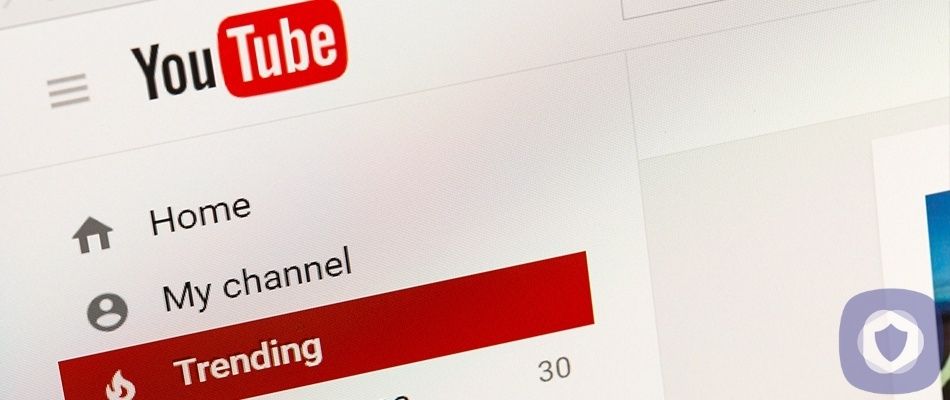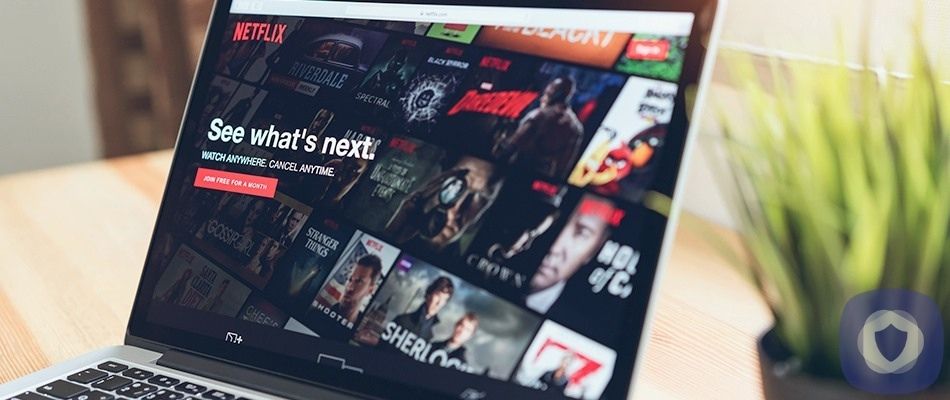Hulu is an on-demand streaming platform that has been available for over a decade. Alongside other giants like Amazon and Netflix, t’s one of the leading and largest streaming platforms in the United States and currently hosts more than 40 million subscribers. As a result, consumers are increasingly opting for services such as Hulu. It faces stiff competition in the streaming world, but it still manages to carve out a unique niche, especially in the (live) TV arena.
Hulu serves as one of today’s most recognized and familiar video streaming services available and possesses an extensive library of viewing options peppered with some formidable original programming. As the competition between video streaming competitors intensifies, differentiation is vital. Hulu continues to offer both a deep on-demand library and an extensive live TV option.
Hulu is an excellent option for streaming for both adults and children alike. Parents can ensure safe viewing for their children through the option of Hulu Parental Controls. The tools, devices, and services for media use have increased dramatically in recent years. Exposure to content from said devices grows exponentially, so having a degree of control is valuable.
Due to Hulu often being paired with a Disney+ subscription, parent groups clamored for parental controls, and rightly so as this marriage of services welcomes children into unfamiliar viewing options on the Hulu side.
Since Disney is the quintessential family-friendly brand, and a juggernaut media empire, the advantages for Hulu are numerous. It does, however, open the door for the younger audience to walk through viewing options that do not meet their parent’s approval.
If you have a subscription to Hulu, you will see that it contains both unique and innovative content and caters to a wide range of audiences. This breadth of content can create a dilemma for parents trying to police what content their children are exposed to. Hulu permits parents the ability to establish these individual profiles for all who log on to view programming on your account.
When creating a child’s profile, you’ll have the option to make it a “kids profile,” which is restricted to family-friendly programs and movies. Any shows deemed inappropriate will not show up in an established Hulu kids profile. With the execution of parental controls and opting for your children to have their own profiles with child-friendly viewing options, parents can better monitor their children’s content exposure.
Below is the breakdown of staying in the driving seat for your child’s ride through streaming on Hulu.
How to set up parental controls in Hulu
Setting up Parental Controls on Hulu is straightforward and relatively uncomplicated.
- First, log in to your Hulu account, mouse over your profile icon, and click on the “Manage Profiles.”
- Turn on a pin for your account by toggling on PIN Protection. Enter a four-digit pin that will be used to unlock adult profiles of your account.
- Click “Add Profile” and enter your PIN to create a new profile.
- Enter a profile name and toggle on the “Kids” option. Alternatively, you can enter the birthdate of the child using the account. (If the child is younger than 13, the site will prompt you to select the “Kids” option instead.)
- Click “Create Profile” and then your new Kids profile should appear.
You have the option to restrict the content as well
So basically, you are setting up parental controls by creating Kids Profiles, which filters out mature content and displays only the family friendly options. You will also enable PIN Protection to require a PIN for accessing non-Kids Profiles or creating any new ones. These latest parental controls update added PIN restrictions to prevent kids from flipping between child and adult profiles.
Enabling, disabling, or changing your PIN?
PIN Protection can be enabled through your Profile settings. To turn on PIN Protection, follow the steps below:
- Head Hulu.com and hover over your Profile icon, then select Manage Profiles
- Toggle or select your desired action:
- Turn on PIN Protection to enable
- Turn off PIN Protection to disable
- Manage PIN to change the PIN
- Enter your password
- If you’d like to change your PIN, enter your new PIN and select Save Changes
Your password will be required if you choose to change your PIN or disable PIN Protection at any point in the future. Once the PIN is created, viewers will be prompted to enter a PIN to switch to all non-Kids profiles.
Making a Kids Profile in the app
Since kids have access to smartphones, tablets, and laptops, you can also configure a kid’s profile through the Hulu apps (for android or iOS). To do so…
- Tap your profile icon in the bottom right, then your avatar on the next page, and select “New Profile.”
- Specify a name and birth date, and mark it as a child’s profile, to set up the appropriate restrictions.
Based on your age limit, Hulu’s parental controls are intelligent in that they automatically restrict the sexual & vulnerable content from playing to children while watching.
Check out the rest of our parental control guides.
The bottom line
Parenting in the digital world is can pose new complications for parents and guardians. Televisions previously resided in common areas of homes. The entire family was privy to what one person was watching, and even when the kids were unsupervised, the availability of explicit content had definite limits. It wasn’t possible for someone to access everything ever posted on the Internet from the palm of their hand, age-appropriate content or not.
Children are not always equipped to handle adult content surrounding them in an unsupervised streaming environment. They need trusted adults (especially parents) who can help them navigate streaming services so that they may enjoy age-appropriate viewing safely. Unless and until parents can be there for every move their children make, they have the safety belt of parental controls. So, buckle up and enjoy the ride because streaming is here to stay.
This article has been reviewed and approved by Officer Banta.

Officer Banta is the official SecurityNerd home security and safety expert. A member of the Biloxi Police Department for over 24 years, Officer Banta reviews all articles before lending his stamp of approval. Click here for more information on Officer Banta and the rest of our team.