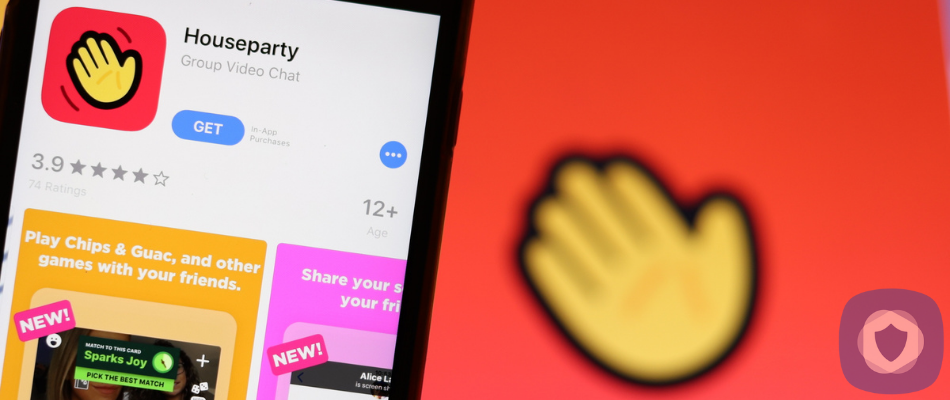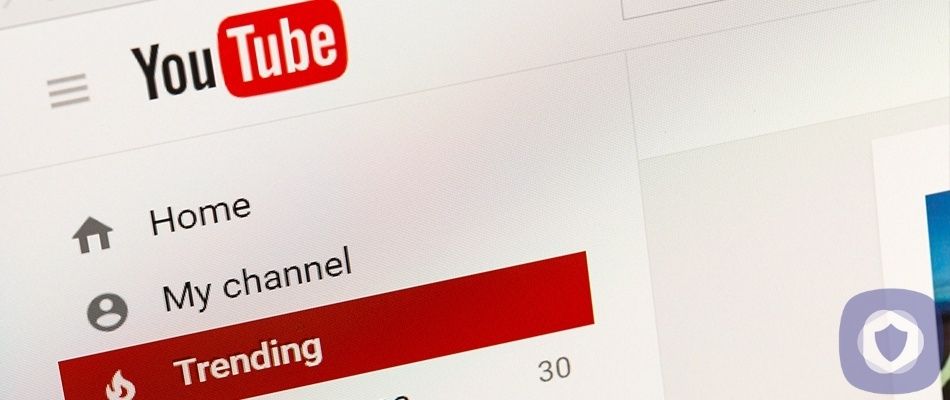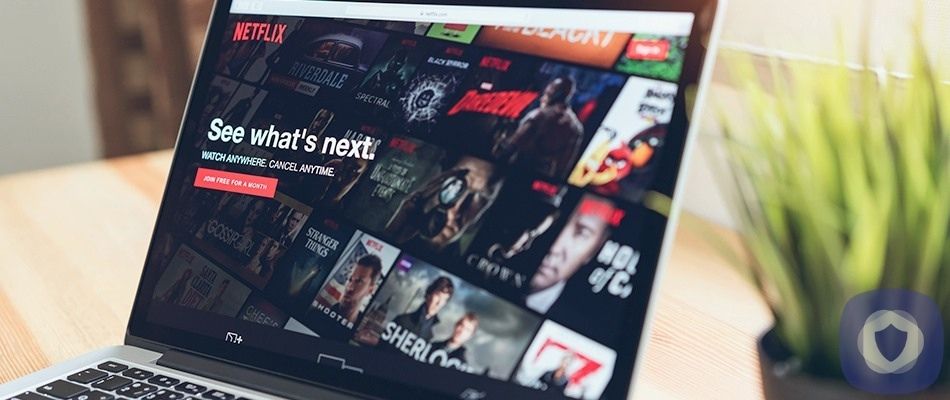There are many ways for kids to interact and keep in contact online, including video chat apps. One such app is Houseparty. Houseparty is an app that lets you have virtual ‘parties’ via video chat with up to 8 people at once.
It’s been relatively popular since 2016. It has enjoyed the #1 place on the App Store and Google Play store. The recent pandemic has only added to the app’s popularity since you can use Houseparty to remotely keep in touch with friends.
Just like an actual house party, you can navigate various rooms full of your friends in group video chats, and you can also send messages and take screenshots too.
Houseparty parental controls
Unlike some other sites, Houseparty doesn’t have specific parental controls. For this reason, we would echo Common Sense Media’s recommendation that you don’t allow under 14’s on this app. Sign-up is very easy, requiring only a phone number.
But, the ease of use is one reason that it’s open to abuse and very easy to end up chatting to strangers. Houseparty seems to encourage spontaneous drop-ins, which is why you should take extra care to adjust your child’s settings.
Houseparty users don’t seem to be able to report inappropriate content, which is something to be wary of. But there are some steps you can take to make it a little safer for your child to use.
Locking group chats
When you start a party, the first thing you should do is ensure the chat is locked. Locking the chat reduces the risk of strangers (who could be online predators) joining the chat. On Houseparty, members of your group can add friends of friends to your chat room without your approval. While you will receive notifications when a new person is added to the chat, it’s still a good idea to only use locked chats anyway. To start a locked party, you can follow these steps.
- Open the app
- Tap the + in the top right corner and start your party
- Click to invite any of your friends
- Click the ‘Padlock’ icon at the bottom of the screen to prevent anyone else from being added
While this reduces the risk of your child coming into contact with strangers, it doesn’t eliminate it. Users are searchable by username, so you should ensure that your child picks a username that is specific to them and wouldn’t be found by someone. Usernames like JohnSmith2009 would be easy to guess and give away your child’s age, so it’s better to pick something random that doesn’t contain their date of birth, to reduce the chance of it being guessed by someone with nefarious intentions.
Deleting contacts
You should regularly check your child’s contact list and delete contacts that you don’t recognize, further reducing the chances of them coming into contact with online predators. You can delete contacts by either swiping left on their name or pressing and holding, depending on the version of the app you’re using.
Blocking
Unfortunately, your child can’t report inappropriate content. But you can block users.
To block someone, you should follow these steps:
- Open the persons’ chat screen or thread
- Open the ‘Settings’ wheel and select ‘Block’
Location services
Houseparty automatically allows other users to see your child’s geolocation which is a significant privacy concern. You should turn this off before you let your child use the app.
On an iOS device:
- Open the ‘Settings’ app on your iPhone
- Scroll through the settings menu until you come to the house party app
- Click on the Houseparty app tab to load up the app permissions
- Scroll and click on the ‘Location’ tab
- This will bring you to a menu of tabs titled ‘Allow Location Access’
- Select ‘Never Allow Location Access’
On an Android device:
- Go to the ‘Settings’ app on your phone
- Find the tab for ‘Location’, then proceed to ‘App Permission’
- If you don’t have a tab for location, select ‘Security and location’, then tap ‘Location’
- Under ‘Allowed’ or ‘Allowed Only When In Use’, you’ll be able to view the apps that have permission to use your phone’s location
- To adjust Houseparty’s permissions, click the app in the ‘Location’ menu, then choose the location access for the app and change permissions to ‘Deny’ to prevent house party ever using your location
Online safety tips
Houseparty is mostly suited for older teens and young adults. Unlike other social media platforms, there aren’t comprehensive parental controls involved here. Because of this, you’ll want to have a good talk with your child about some key issues to ensure that they understand what to do in any eventuality.
Sexting
Sexting is something most young people will become familiar with. You should teach your child that they can block anyone sending them sexual images, but if any friends or crushes ask them for any compromising photos, they don’t have to oblige. You can explain your local laws, if applicable. Still, the main concern that should be laid out for your teen is that via screenshots, anything online can live forever.
Cyberbullying
Cyberbullying is sadly increasingly common and can have dire consequences. You should create an open dialogue with your child to know that they can come to you if it occurs.
Cyberbullying may be more likely on live video calls as bullies feel more confident about their behavior when concrete proof isn’t easy to access.
You shouldn’t be afraid to utilize the ‘Block’ button or, if required, divert to an app that has greater controls and moderation features such as Skype or Facetime.
Ground rules
You should establish ground rules with your teen; this is more relevant for those in the 14-16 age bracket. Typical ground rules could include:
- Only making calls with people they’ve met in real life
- Only making video calls when supervised
- General screentime/online rules
Either way, you should agree on some ground rules to ensure that your child remains safe when using Houseparty.
Summing up
Houseparty isn’t a particularly child-friendly app but is geared towards older teens who want to make video calls. Despite not having many parental controls available, Houseparty does have some settings and features that you can use to somewhat bolster your child’s safety.
With that said, you’d need to be comfortable with a more hands-off approach. You’d be better off discussing general online safety with your child and seeing how they navigate the online world alone. If they’re not ready to do this, there may be other more suitable apps with better parental controls.
This article has been reviewed and approved by Officer Banta.

Officer Banta is the official SecurityNerd home security and safety expert. A member of the Biloxi Police Department for over 24 years, Officer Banta reviews all articles before lending his stamp of approval. Click here for more information on Officer Banta and the rest of our team.