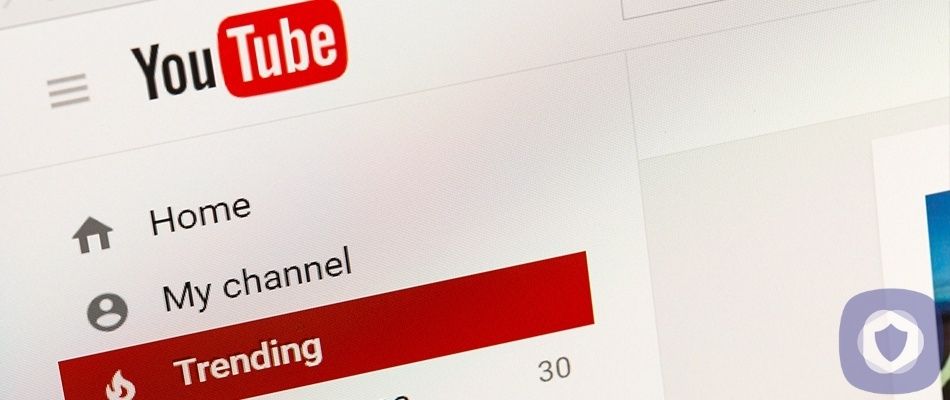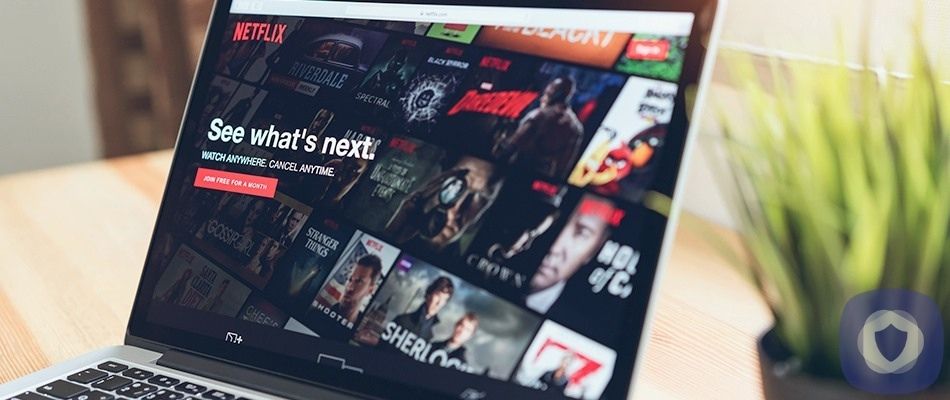WhatsApp Messenger is a popular messaging app owned by social media giant Facebook; after being founded in 2009, WhatsApp has grown wildly. More than 1 million new accounts are registered daily across iOS and Android. As long as you have a phone number and cellphone, you can register for a WhatsApp account.
WhatsApp Parental Control Options
WhatsApp can be a convenient way for your child to exchange text messages with their friends and extended family; however, WhatsApp's encrypted nature and recent ''auto-deleting'' features have given way to criticisms that it could become a magnet for inappropriate content, online predators, and cyberbullying.
While nothing can ever provide a 100% guarantee, there are some things that you should consider to protect your child while they're online.
Abide by age restrictions
Like most social media apps, WhatsApp has an age limit. The WhatsApp age limit depends on your location. Outside of Europe, you should be 13 to use WhatsApp, but in Europe, you should be over 16 to use WhatsApp. If you don't abide by the age limits set, moderators could terminate your child's WhatsApp account without notice.
To prevent them from downloading WhatsApp before they're ready, both Android devices and iPhones have settings that will allow you to block downloading apps in a particular age range. You can also prevent your child from downloading apps by ensuring that they require authentication from you. To do so, you can follow the instructions below.
For iOS devices:
- Open settings and select 'Screen Time.'
- Click 'Content & Privacy Restrictions.' Enter your passcode when prompted.
- Tap iTunes & App Store Purchases.
- Choose a setting and set it to 'Don't Allow.'
For Android devices:
- Open the Google Play Store.
- Tap the three horizontal bars in the upper left corner.
- Tap 'Settings'.
- Tap 'Require authentication for purchases' and select the 'All purchases' option.
- You may be asked to enter your Google password; you're good to go once this is done.
WhatsApp Settings
If you've decided to let your child get a WhatsApp account, it's a good idea to familiarise yourself with crucial settings that you can use to protect your child.
Disable disappearing messages
Like another popular service, Snapchat, WhatsApp now has disappearing messages. Not all devices support disappearing messages, but it's simple enough to disable if your child does have disappearing messages activated. Disappearing WhatsApp messages could allow cyberbullying or other unsavory behavior, such as sexting, to fly under the radar.
You can do this by opening your child's WhatsApp chat, selecting a contact, then pressing ''disappearing messages''. From there, you can choose to turn off disappearing messages.
Block Users
The block function is one of the most significant, and you may rely heavily on this to keep your child safe. If you open the settings page from the main application page, then open ''privacy'', you'll be presented with a list of blocked contacts. You can select and add additional users to the blocked list. Anyone you block will no longer be able to call or message your child.
Reporting Other Users
If a WhatsApp user has been behaving inappropriately towards your child, you can report them to the WhatsApp moderators.
Firstly, you can tap and hold any inappropriate messages, a menu with the option ''report'' will appear. If you select 'report,' you'll be given an option to report and block, meaning that the moderators will be alerted to the issue, and the WhatsApp user won't be able to contact your child further.
Turning off Last Seen
The 'Last Seen' function on WhatsApp lets other users see when your child last used the app. For example, ''Last seen yesterday at 6:30 pm'' It's ideal to turn this off, as it will prevent other people from intruding on your child's privacy. If your settings allow, even strangers could see when your child was last online.
On Android, you can tap the vertical dots in the top-right corner of the app, then select Account, privacy, and then tap 'last seen.' From there, you'll be able to choose whether you want 'Everyone' 'Nobody' or only your child's contacts to be able to see when they were last online.
On iPhone, you'll select the settings icon in the bottom-right of the screen, then similarly select Account, privacy, and click 'Last Seen.' From there, you'll be greeted with the same options. You can allow 'Everyone' 'Nobody'' or your child's contacts to view their last seen status.
At SecurityNerd, we'd recommend you set your child's last seen to be viewed by only Friends or Nobody.
Turning off Live Location
One of the first things you should do when downloading WhatsApp on your child's phone is turn off the live location feature.
It can be dangerous for someone to be able to track your child's device. You should open the settings menu and look for the 'Live location' section, and you can choose the chats you want your child's location to be hidden from. Alternatively, you can go into the mobile phone's privacy settings and turn off your child's location there.
Reporting Group Chats
If you identify any concerning issues in a group chat, you can report the group to WhatsApp moderators. You can do this by clicking on the group profile and selecting ''Report''; however, if your child has already left/deleted the group, you can still report the group. You can go to 'settings', 'help' and 'contact us' to leave a message for the WhatsApp moderators to investigate the issue.
Checking your Child's Profile
Finally, one of the most significant ways to protect your child's information is to ensure their profile contains only necessary information.
Your child doesn't have to upload a profile photo, but you should check that it's age-appropriate if they choose to. Before you let your child start adding anyone, you should have carefully analyzed their profile and ensured that everything is as it should be (last seen, live location, etc disabled) and that their profile photo is appropriate before you allow them to start contacting people.
Limiting Screen Time
You can limit screen time automatically by using your kid's phone settings, depending on the phone/software that they're using.
On an iPhone, you can head to 'screen time' in settings and configure specified 'down time' for your child, or you can set a time limit for WhatsApp and other social networking apps.
Android can require a few extra steps, and you'll need an external app such as 'Google Family Link' to set a bedtime and general screen time limit.
Wrapping Up
WhatsApp isn't the most child-friendly app on the market, but you can make it a little safer by using parental controls and good common sense. You must continue to monitor your child's messages and online behavior until they're of an age where it's no longer necessary; you should also have an in-depth talk with your child about online safety and the consequences of what they post and say online - everything can be screenshot and potentially have consequences further down the road. It may also be a good idea to download a parental control app and regularly check the parental control settings on their device to ensure everything is as secure as it could be.
This article has been reviewed and approved by Officer Banta.

Officer Banta is the official SecurityNerd home security and safety expert. A member of the Biloxi Police Department for over 24 years, Officer Banta reviews all articles before lending his stamp of approval. Click here for more information on Officer Banta and the rest of our team.