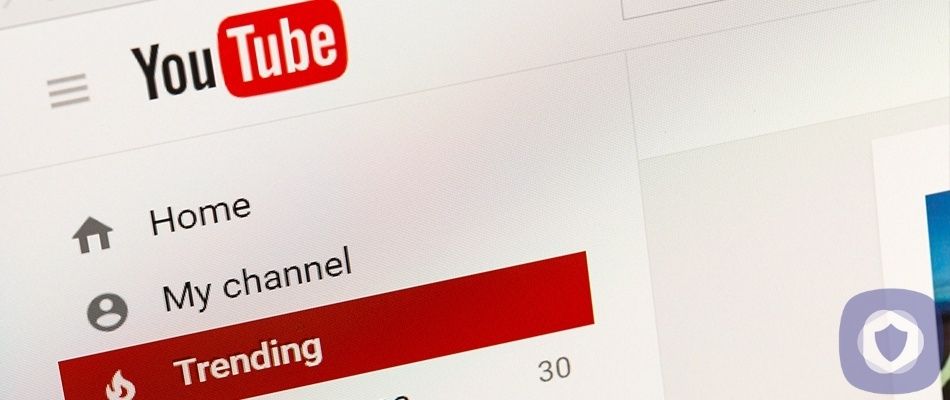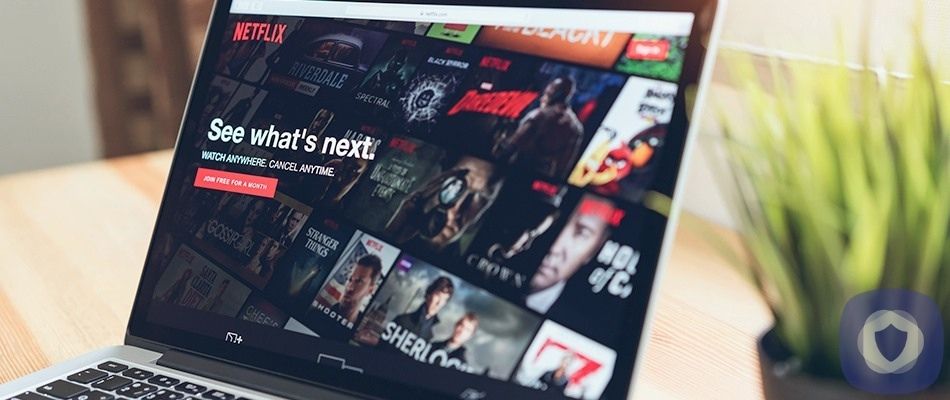Twitter is a leading social media platform. Like similar social networks, teens can begin using Twitter at 13. Twitter is one of the fastest-growing online platforms, with almost 200 million active daily users. Twitter users can post content, including GIFs, links, videos, and photos. You can also use Twitter to keep in touch with what’s going on, as hashtags can help you track and follow what’s trending. The Twitter app is available on both iOS and Android.
Twitter parental controls
Twitter is a great social media platform popular with teens, from the politically engaged to the sociable teens looking to exchange memes and socialize. Twitter is overall considered safe to use; however, it’s worth mentioning that nothing is ever 100% secure; you should remain vigilant, and there are some steps you should take to guarantee your child’s safety.
Block accounts
If your child runs into any issues with a specific user, or there’s someone posting content that you don’t want your child to see, you should consider blocking them. Blocking them means they can’t contact your child anymore, and they’ll no longer be Following each other. To block them, follow these steps.
- Go to the user’s profile
- Click the three dots
- Select ‘Block’
Mute account
Muting an account can be a good way to avoid a particular user or content without blocking them. Muting someone doesn’t make them unfollow you (nor does it make you unfollow them). There are two different ways to mute someone.
Muting from a Tweet:
- From the Tweet, click the three dots
- Select ‘Mute’
Muting from a profile:
- Find the profile page of the person you want to mute
- Click the three dots
- Select ‘Mute’ from the listed options
You can unmute them by following the same steps.
Search filters
You can specifically hide sensitive content in the search settings, including posts from muted accounts in search results. Hiding sensitive contact reduces your child’s risk of coming into contact with content they may find distressing.
To access these settings, you should:
- Open ‘Settings’
- Go to ‘Privacy and Safety’
- Open ‘Search Filters’ and activate ‘Hide Sensitive Content’ and ‘Remove Blocked and Muted Accounts’
Privacy settings
You should adjust the settings to ensure that your child’s Tweets aren’t publicly seen. To make your child’s account private, you should follow these steps:
- Go to ‘Settings’
- Select ‘Privacy and Safety’
- Activate ‘Protect your Tweets’ by clicking the tick box
There are many benefits to having a private Twitter account, and it’s much safer as you can control who sees your content and who can contact you.
Two-Factor authentication
Suppose someone attempts to sign in to the Twitter account without proper authorization. In that case, they’ll need to enter a code sent via text using an authentication app or a physical security key.
You can make your teen’s account much more secure by activating 2FA or two-factor authentication. To activate this setting, you should follow these steps:
- Go to ‘Settings’
- Select ‘Account’, then ‘Security’
- Activate ‘Two-Factor Authentication’, following any additional steps that you’re taken through, as necessary
Photo tagging
Like Instagram, Twitter users can be automatically tagged in photos they Tweet. You can prevent this from happening with your child by turning the photo tagging option off. You can also change the settings so that only people your child follows can tag them in photos.
You can do this by following these steps:
- Open ‘Settings’
- Go to ‘Privacy and Safety’, then ‘Photo Tagging’
- Adjust your settings as necessary
Blocking messages from strangers
One of the biggest dangers for kids on social media is the private messages from online predators or cyberbullies, including troll accounts. You can set your account to allow users to send you messages on Twitter. By turning this setting off, you can drastically limit your child’s chances of coming into contact with a creep or cyberbully.
To access these options, you should:
- Go to ‘Settings’
- Open ‘Privacy and Safety’
- Go to ‘Receive Messages From Anyone’ and adjust the settings as necessary
Quality filter
By activating the quality filter, you reduce the chance of your child receiving low-quality direct messages from other users. Low-quality messages include spam and auto-generated content.
To turn this option on:
- Go to ‘Settings’
- Open ‘Privacy and Safety’
- Turn on the ‘Quality Filter’
Take care with sensitive content
Many users post content that can be distressing, including cussing, explicit photos, videos, and other types of adult content. If you want to prevent your child from viewing such content, you should ensure that ‘Display Media That May Contain Sensitive Content’ is disabled. To ensure that it is, you should follow these steps:
- Open ‘Settings’
- Click ‘Privacy and Safety’
- Slide to deactivate ‘Display Media That May Contain Sensitive Content’
Online safety
It’s often overlooked, but it is crucially important that you have a frank discussion with your teenager. It’s ideal but perhaps not realistic that they only follow people they’ve met in real life. Still, you should make an effort to monitor their followers, particularly anyone they’re DMing regularly. You should also discuss limits such as screen time.
It would help if you also had a firm chat with your child about longevity – as many celebrities have found out, everything you post on the internet is forever. Even if you delete it, it can be screenshot and shared and, therefore, come back to haunt you in several years.
Reporting content
If you encounter inappropriate content that breaches community guidelines, you can report it to Twitter’s moderation team.
It’s quick and easy to report content on Twitter:
- Open the profile you want to report
- Click on the three dots
- Select ‘Report’ and then detail the issue you’re reporting
Check out the rest of our parental control guides.
Summing up
Twitter isn’t geared towards children/teenagers and doesn’t have much going for it in terms of specific parental controls. With that said, you can use their privacy settings and features to keep your child safe. Twitter has a robust reporting system and lets you mute and block users quickly. A private Twitter account is ideal if you want to guarantee your child’s privacy. Overall, Twitter is an excellent first social media account.
This article has been reviewed and approved by Officer Banta.

Officer Banta is the official SecurityNerd home security and safety expert. A member of the Biloxi Police Department for over 24 years, Officer Banta reviews all articles before lending his stamp of approval. Click here for more information on Officer Banta and the rest of our team.