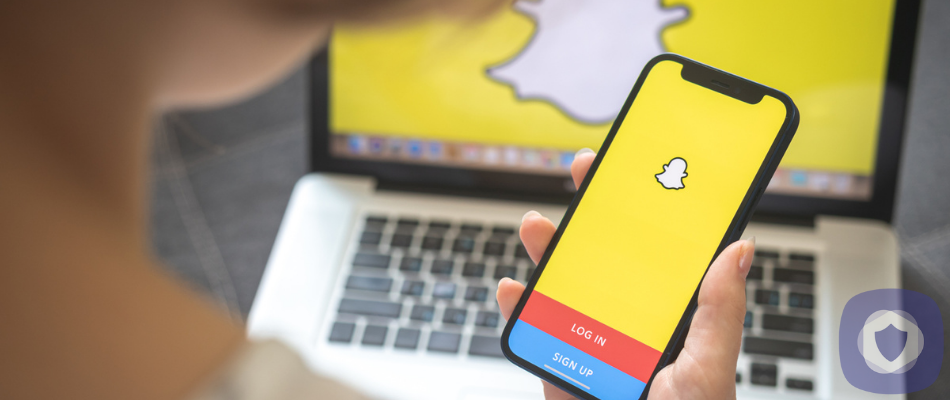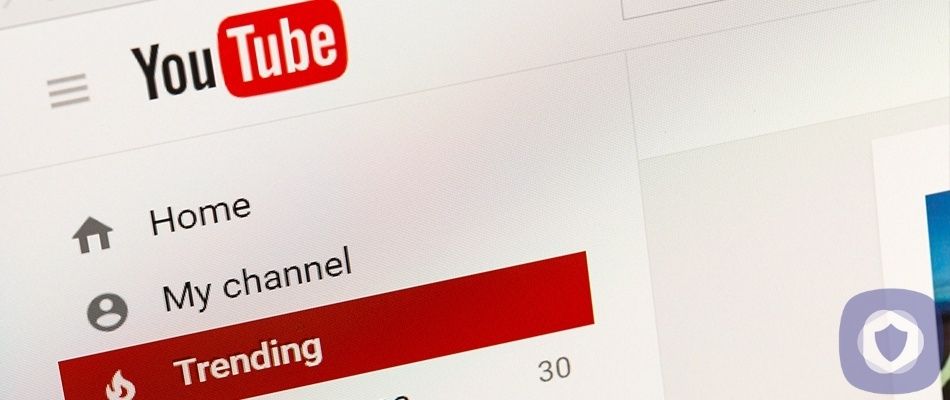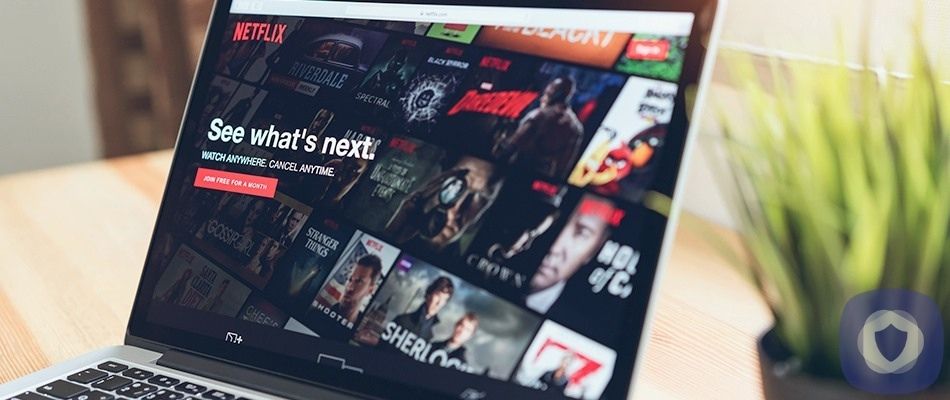Snapchat is a social media platform with an app available on Android and iPhone; Snapchat is incredibly popular as a messaging app and has grown every year since its launch in 2011. There are around 230 million active daily users as of 2020, and Snapchat is one of the most downloaded apps in the world.
Snapchat Parental Controls
When your child discovers the Snapchat app, you'll want to familiarise yourself with their Snapchat account (particularly their privacy settings) to ensure that they're as secure as possible when they use Snapchat. It's worth remembering that Snapchat isn't suited to young children and is predominantly used by young adults and teenagers, the minimum age for Snapchat is 13+.
To prevent them from downloading Snapchat until they're of age, Apple and Android devices have settings that let you block apps in a specific age range. You can also prevent your child from downloading apps by ensuring that they require authentication from you. To do this, you can follow the instructions below.
For iOS devices:
- Open settings and select 'Screen Time'
- Click Content & Privacy Restrictions. Enter your passcode when prompted
- Tap iTunes & App Store Purchases
- Choose a setting and set it to 'Don't Allow'
For Android devices:
- Open the Google Play Store
- Tap the three horizontal bars in the upper left corner
- Tap 'Settings'
- Tap 'Require authentication for purchases' and select the 'All purchases' option
- You could be asked to enter your Google password as a final step
However, if you've decided to let them use Snapchat, nobody could blame you for having safety concerns. There are some critical areas to consider to safeguard your child.
Step 1: Limit who can contact your child
Firstly, you'll need to ensure that your child's friends are the only ones who can contact them. To do this, you'll need to open your child's profile, select the gear icon, tap 'contact me' and then make sure 'My Friends' is the chosen option.
Similarly, in the Who Can section, you'll need to click on 'View My Story' and choose 'My Friends' so that your child's friends are the only ones who can view your child's Snapchat story.
In addition to the above, you should regularly search your child's friends list and ensure that you recognize the names of everyone on there.
Step 2: Reporting Abuse
You or your child can report inappropriate content on Snapchat. If any of their friends have shared offensive content, it's easy to report it to moderators in the app.
To do that, you can select and hold the Snapchat post that you wish to report, then select the flag icon that appears on your screen. You'll then be given the option to report that particular post.
Step 3: Turning off Live location
Ghost Mode is crucial for protecting your child's privacy. You don't want your child's location to fall into the wrong hands. You'll never know whether someone keeps an eye on their location for nefarious reasons. It's safer to prevent anyone from seeing your child's location.
You can do this by opening their profile page, selecting the gear icon, and following up by clicking 'See My Location' and ticking the ghost mode setting. Once you've done this, your child will no longer appear on the snap map.
Step 4: Hide Cellphone number
You can also prevent people from searching Snapchat for your child's profile by using their phone number. Typically, you can add a user by searching their cell phone number.
To stop people from finding your child's Snapchat profile by their cell phone number, you need to open your child's Snapchat profile page, tap on the gear icon, tap on 'Mobile Number' and then uncheck 'Lets others find me using my mobile number' option. When you've done this, nobody will be able to add your child on Snapchat, even if they have their number.
Step 5: Deactivate friend Suggestions
Snapchat provides automatic friend suggestions, and the app suggests your child subscribe to various channels and other services, too.
To manage what your child is exposed to, it's best to turn this feature off.
You can change this by selecting the gear icon, tapping 'See Me in Quick Add,' and deactivating that option. By doing so, Snapchat won't suggest your child's profile to other users in the app, and they'll have greater privacy.
Step 6: Blocking users
Snapchat's disappearing text messages and inability to screenshot what other Snapchatters say (at least, without notifying them) gives way to quite a lot of issues. One of those potential pitfalls is cyberbullying. To try to protect them from this, in addition to discussing online safety and regularly checking your child's account, you should ensure that you (or your child) block anyone who is unkind or sends inappropriate/offensive content. If they also contravene Snapchat's guidelines, you can follow step 2 to report Snapchat users to the in-app moderators, where relevant.
There are a few ways to block someone on Snapchat.
If the person you want to block has recently sent you a message:
- Open Snapchat
- Long press on their name on the 'Chat' screen
- Tap the gear icon and then tap 'Block'
If the person you want to block hasn't contacted you recently:
- Open Snapchat
- Click 'My Friends' and then long-press on the friend you want to block
- Again, tap the gear icon followed by 'Block'
To block someone who's added you (and you haven't added them).
- Open Snapchat
- Tap 'Added me' and long press on the name of the person you want to block
- Tap the gear icon and block them
Blocking someone on Snapchat is a convenient way to remove them from your friend's list (and from yours) and ensure that they can't contact or re-add you.
Check out the rest of our parental control guides.
Summing Up
Snapchat is one of the most popular social media apps; however, they don't have much going for them regarding parental control features. That doesn't mean that your child can't use it safely, though. You'll need to employ plenty of due diligence and ensure that your child has the knowledge they need to use it safely, as well as create strong privacy settings using Snapchat's existing features.
This article has been reviewed and approved by Officer Banta.

Officer Banta is the official SecurityNerd home security and safety expert. A member of the Biloxi Police Department for over 24 years, Officer Banta reviews all articles before lending his stamp of approval. Click here for more information on Officer Banta and the rest of our team.