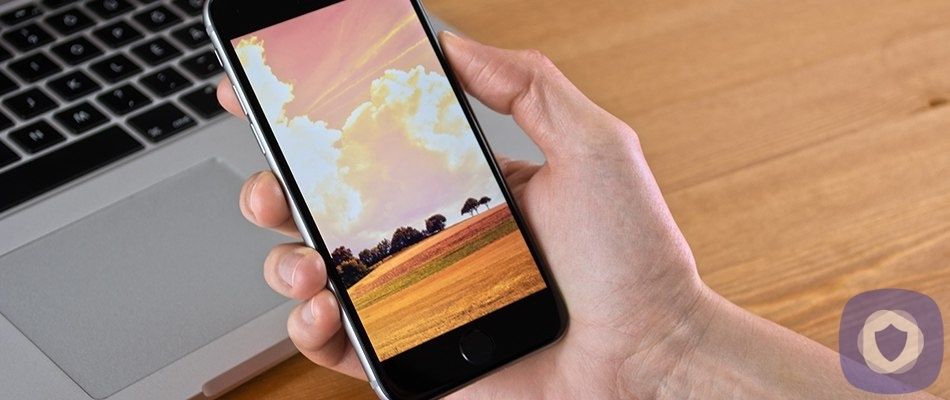If you have an old smartphone or two hanging around in the back of a drawer like most people, you may be looking for a way to upcycle it. It’s possible to sell or trade-in, but you’ll probably see only a percentage of what you paid. As long as you have an old android phone or iPhone and a Wi-fi connection, you can configure your DIY IP webcam, and it’s much cheaper to do this than purchase a brand-new home security camera. It would make a much more helpful addition to your home security, and you could even use it as a baby monitor or Google Home speaker.
Installing a security camera app on your old phone
The first thing you’ll need to do is select an app for your security, and many apps offer similar features such as storing and recording footage (locally or remotely), cloud streaming, local streaming, motion detector alerts, and more. Several apps are available; we’ll walk you through the steps to set up three different popular options.
Manything
“Manything” stands for monitor anything and offers a simple, no-frills service. You can turn your iOS device into a smart remote monitoring camera that will constantly send you alerts and stream a live feed to the cloud, with up to 30 days of cloud storage.
Downloading Manything
- Download Manything (iOS only) and sign in with Facebook or Google.
- Critical through the setup on your old phone and select “Record using this device.” Once you’ve done so, press the red record button.
- Key through the same setup on your new phone and select “View my cameras.”
Manything will pick up and create “motion events” for you to playback and examine later. You can also use it as a front door camera, and Manything allows for a customizable motion detection range. Manything’s frame rate stays low unless an “event” is in progress to avoid using too much battery and bandwidth. It’s not a robust security system, but it’s a neat little tool that’ll let you turn your old iPhone into a security camera. You can also do this with an iPad.
Alfred
Whether you’re setting up an Android smartphone or iPhone, you can use Alfred. Alfred is free to use and offers motion detection with alerts, free cloud storage, two-way audio, and use of both the front and rear cameras. You can upgrade to Alfred premium to unlock zoom capabilities, ad removal, and cloud storage. Alfred’s two-way talk capabilities make it ideal for use as a baby monitor. While the free version is excellent, the premium subscription cost is just $3.99 per month, making upgrading a sound choice.
Downloading Alfred
- Download Alfred (iOS, Android) on your old and new cell phone.
- Swipe through the installation process on the new phone and tap Start, Select Viewer, and tap next.
- Once you get to the sign-in page, select Sign in with Google.
- On the old phone, repeat these steps but, instead of selecting “Viewer,” select “Camera.” Be sure to use the same Google account.
Once both phones are signed into Alfred, the setup is complete. Alfred has simplified the camera options to only include a few settings. On iOS, you can only enable motion detection, choose between the front and rear cameras, and enable or disable audio.
If you’re using an Android device, you have those options. You can also enable continuous focus, have Alfred automatically reopen if the phone reboots, set a resolution, and allow a passcode lock.
You can do other things from your new phone, such as turning notifications on or off, setting a camera or viewer name, adding other people to your trust circle, checking how many times a camera has disconnected, setting motion detection sensitivity, and enabling a low-light filter on cameras.
AtHome Camera
AtHome Camera can be used with computers, IP cameras. But you can also use it between two phones (iOS or Androids) to turn your old smartphone into a security camera. AtHome’s installation process is slightly different from Alfred’s and Manythings as there are two other apps, but it’s still a straightforward process.
Downloading AtHome
- Download AtHome Video Streamer (AVS) onto your old smartphone.
- Download AtHome onto your new phone. You don’t need both apps on both devices; they work in tandem.
- Launch the AtHome App on your new phone and complete the simple registration process.
- Select “Add by QR Code”
- Launch the At Home AVS app on your old smartphone and select “generate QR code.” Once you scan it, the phones will be linked.
AtHome Camera has many great features, including “Hold to talk” two-way talk and recordings (that allow you to save your selected footage direct to camera roll instantly). You can also upgrade the quality to VGA or HD to better see what’s going on. You can schedule recordings or rely on motion-triggered videos and live streaming. Motion detector sensitivity is customizable. AtHome has several features that the other two don’t, as it uses AI learning to recognize people and can provide you with a comprehensive 24hr time-lapse for your convenience.
Choose a spot for your phone security camera
After you have your chosen video streaming app up and running, you’ll want to set up and position your new makeshift CCTV camera perfectly. Most commonly, it’ll be focused on the main entry point to your home, your yard, the place you store valuables, or a vulnerable point in your home security. You could also use it as a baby monitor.
If you have several old phones at your disposal, you could set up multiple cameras for a more extensive home security system.
Finally, mount and power your new security camera
An ideal camera mount is a small smartphone tripod or suction cup car mount, be sure to position the camera in an inconspicuous place. To broaden your phone camera’s field of view, you may want to consider purchasing a wide-angle lens for your phone. You can usually buy these for less than $25. You need to ensure that you have a good internet connection/signal wherever you choose to set up your phone. Without a good internet connection, the security app won’t function.
One additional overlooked area of this setup is power. Streaming video is one of the most power-intensive things you can ask of your phone. You’ll want to position it close to a power source or invest in a 10ft+ power cable to give you greater flexibility. A smartphone dock is an excellent idea as it’s inconspicuous, will charge your phone, and doesn’t impact the view. No matter what you choose, ensure that you have a clear picture of any essentials.
Wrapping up
And that’s it! You’ve upgraded your home security considerably for little to no cost. Now you can use the security camera app on your new phone to view the feed from your old smartphone.
This article has been reviewed and approved by Officer Banta.

Officer Banta is the official SecurityNerd home security and safety expert. A member of the Biloxi Police Department for over 24 years, Officer Banta reviews all articles before lending his stamp of approval. Click here for more information on Officer Banta and the rest of our team.