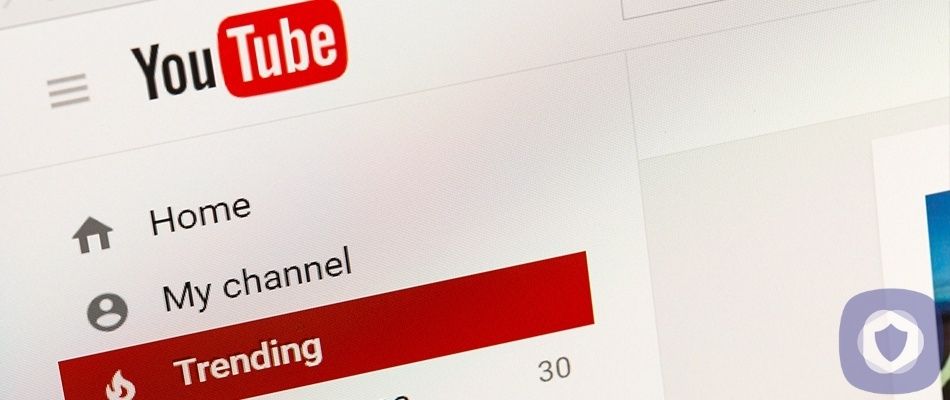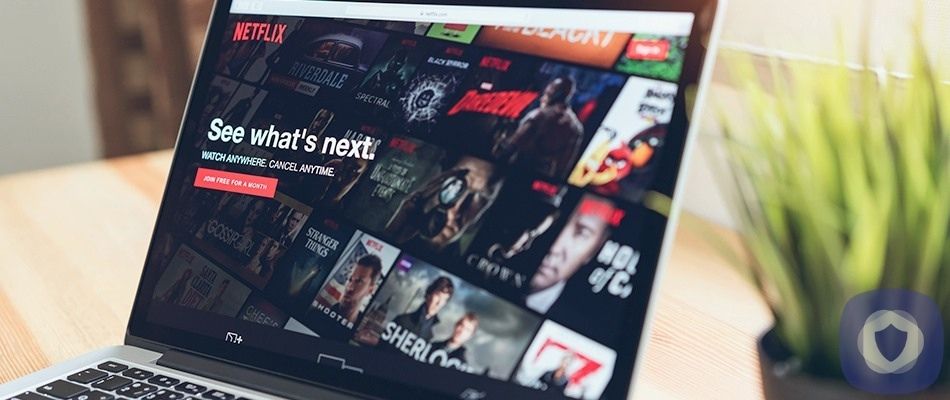Roblox is a multiplayer gameplay platform that allows anyone to create their online games and worlds by using its game design tool - Roblox Studio. Since its launch in 2006, Roblox has skyrocketed in popularity, particularly among gamers 8-years-old and above. It’s now considered one of the top entertainment platforms for under 16’s. Roblox has almost 200 million active users and this grows every year.
Roblox Safety Tips
If your child has signed up for a Roblox account - or wants to, it's essential that you keep safety at the forefront of your mind. You can follow some general tips to keep your child safe, and general internet safety is an often overlooked way to keep your child safe when using the Roblox gaming platform.
Age restrictions
In order to register for Roblox, your child will need to provide their date of birth. This information must be correct. Roblox has default security, privacy, and child protection settings that will vary based on a player’s age.
All Roblox games have privacy measures, but there are increased protections for those aged 10-13. Players aged 13 and older can see more mature content than younger players, but inappropriate content and personal information are always banned, but links to YouTube channels and social media usernames may be shared by users who are 13+.
It’s advisable that you set up your child’s account to ensure that this information is entered accurately, especially if your child is under 13.
Stay Nearby
To begin with, you should stay nearby to observe how your child is using the platform, how they interact with others, and how they use the platform will give you invaluable information that you can use to evolve your parental controls. It's easier to ensure they're using the platform in an age-appropriate manner if you're there with them to start with.
Set Ground Rules
You can review Roblox's community guidelines (they're child-friendly and simple to understand) with your child and set ground rules, such as not giving out information and telling an adult if anyone is unkind to them. You can also use this as an opportunity to discuss screen time limits.
Although quite rare, there is also the possibility that your child could come into contact with an online predator talk to your child about online grooming and how it happens, including inappropriate questions or unsolicited gifts, which may include random Robux gifts. People may also encourage children to talk with them on social networking sites without being restrained by Roblox's chat filters. You must arm your child with the knowledge to make good decisions.
Blocking
One of the easiest and fastest ways to prevent any issues from getting out of hand is to block any players that are causing an issue. Blocking is very easy to do, and the precise method may vary based on the device you're using and whether you're using the Roblox App or platform; however, you can follow these steps below.
- Blocking in-game
- Find the user on the leaderboard, located in the upper-right of the main screen (if you can't find the leaderboard, try clicking your username in the upper-right corner)
- Select the player you need to block and click 'Block player'
- Blocking on a smartphone or the website:
- View the player’s profile
- Press the three dots in the upper right corner
- Choose 'Block Player'
Reporting abuse
Reporting abuse is essential to keep your child and other children safe, particularly in terms of prolific Cyberbullying or online predators.
Roblox Parental Controls
Roblox is a child-friendly online platform that is pretty good at restricting access to inappropriate content, especially for its younger users. However, it's a good idea to make use of the in-game privacy settings that will allow you to bolster your child's online safety. Online predators and opportunists are everywhere, and cyberbullying is always a risk, too. But there are some guidelines you can follow to keep your child safe.
Parent PIN
You can protect your child's account by setting up an account PIN. This feature will prevent your child from changing the account password, privacy settings, and email address without the 4-digit pin.
To enable the pin, follow these steps:
- Select the Security tab
- Select turn Account Pin on
- Create and confirm your new account pin
Enable Account Restrictions
If you enable account restrictions, your child's contact settings will be locked so that other users can't contact them (via in-game messages) or find the account using its phone number. You can't edit these contact settings individually when account restrictions are turned on. Account restrictions are particularly useful for younger users. Users with Account Restrictions will see a message that the game is unavailable due to account restrictions settings. To enable account restrictions, complete the following steps:
- Go to the Security tab from settings (symbolized by a gear icon)
- Toggle account restriction to 'on'
- The restricted status will be confirmed by the toggle turning green
You can toggle to 'off' if you'd like to disable account restrictions again.
Contact Settings
If you don't want to restrict your child's account entirely, you can set limits on Roblox's social features, such as the chat feature. You can quickly revise these restrictions if your child matures.
- Go to account settings by clicking on the gear icon
- Open the privacy tab
- Set the contact settings or other settings to 'no one' or 'friends'
This is a less drastic option than enabling an entirely restricted account, but it offers enhanced privacy and protection.
Two-step verification
Two-step verification can keep your child's account more secure to prevent unauthorized access to the account. Without this activated, it's easier for a hacker to access your child's account.
- Go to Account Settings
Browser: Click the gear icon in the upper right corner.
Mobile Apps: Click the three dots.
2. Select the Security tab
3. Turn 2 Step Verification on for the type you would like.
Follow the steps on the screen to complete the setup
If the account has an account PIN, you may be asked to enter this.
To set up an Authenticator app, you will need to scan the QR code or manually input a setup code.
Wrapping Up
The parental controls offered by Roblox are quite thorough and easy to understand and use. You can limit or totally eliminate contact with other users and set strict privacy controls to help your child play Roblox safely. You can also set up a digital PIN so your child can't edit their settings or account limits without your assistance.
This article has been reviewed and approved by Officer Banta.

Officer Banta is the official SecurityNerd home security and safety expert. A member of the Biloxi Police Department for over 24 years, Officer Banta reviews all articles before lending his stamp of approval. Click here for more information on Officer Banta and the rest of our team.